How To
How to clear history in UC Browser
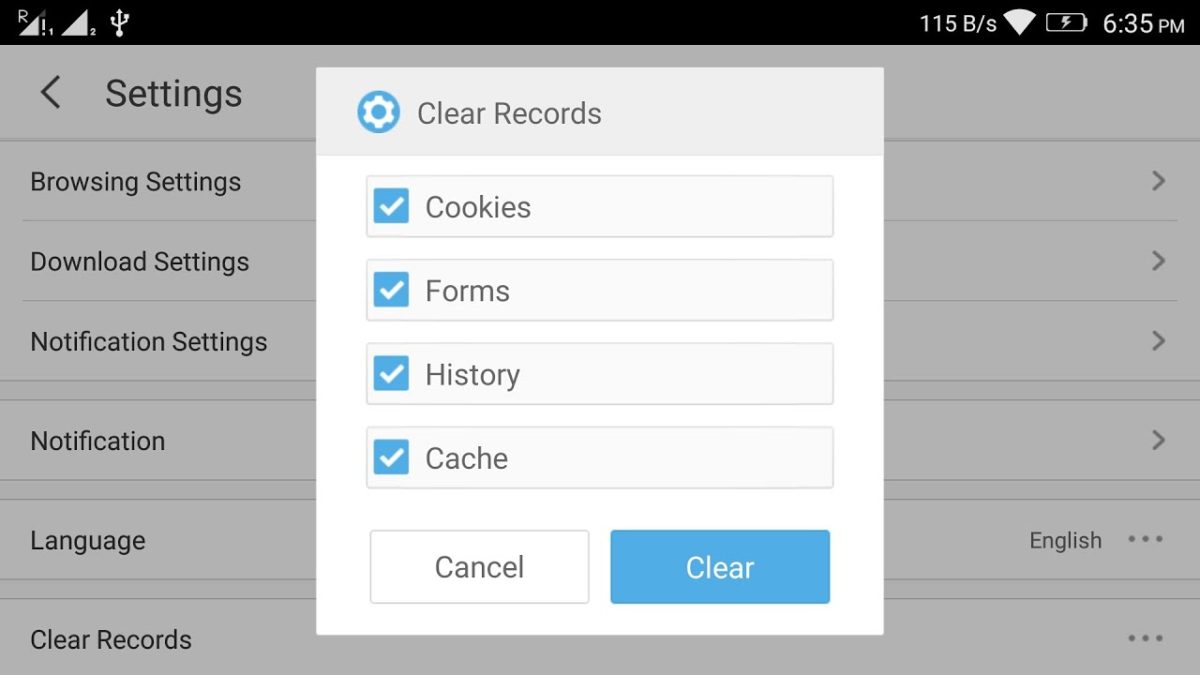
- April 18, 2016
- Updated: July 2, 2025 at 6:59 AM
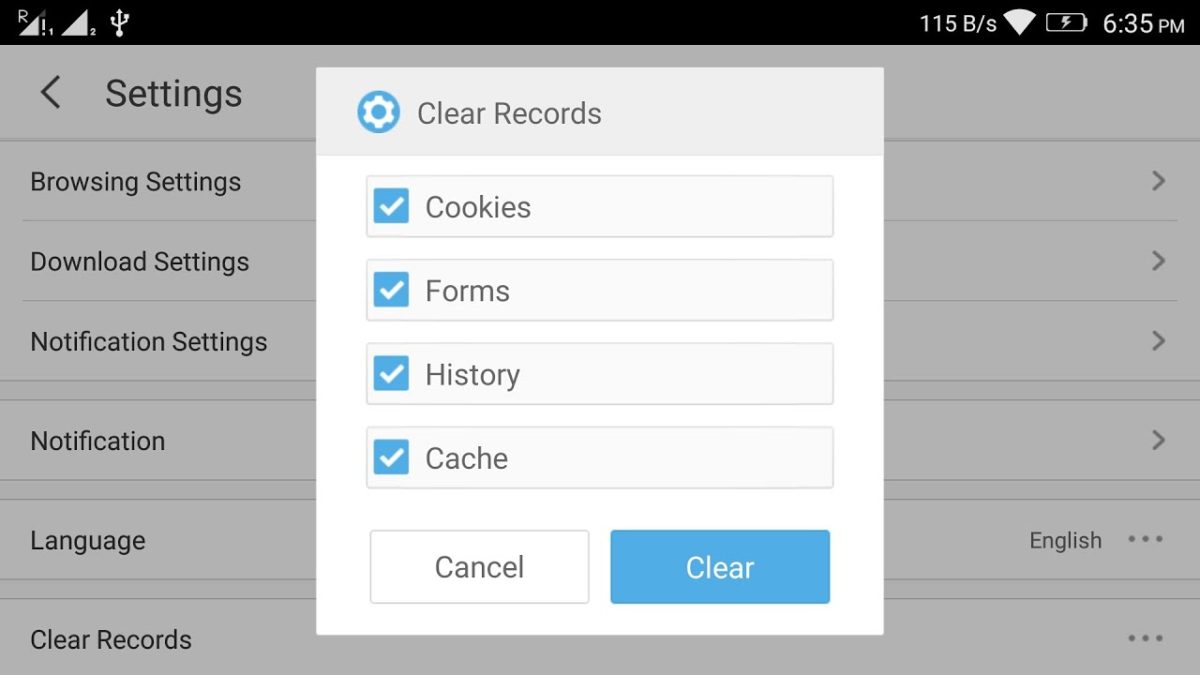
If you’re a user of UC Browser, you might be wondering how to delete the history of the sites you’ve visited.
Actually, it’s very easy to remove your history in UC Browser. Besides deleting your browsing history in UC Browser, you can remove cookies, clear form data, and wipe the cache (or a combination of all of these). Here’s how:
First, press the Menu icon
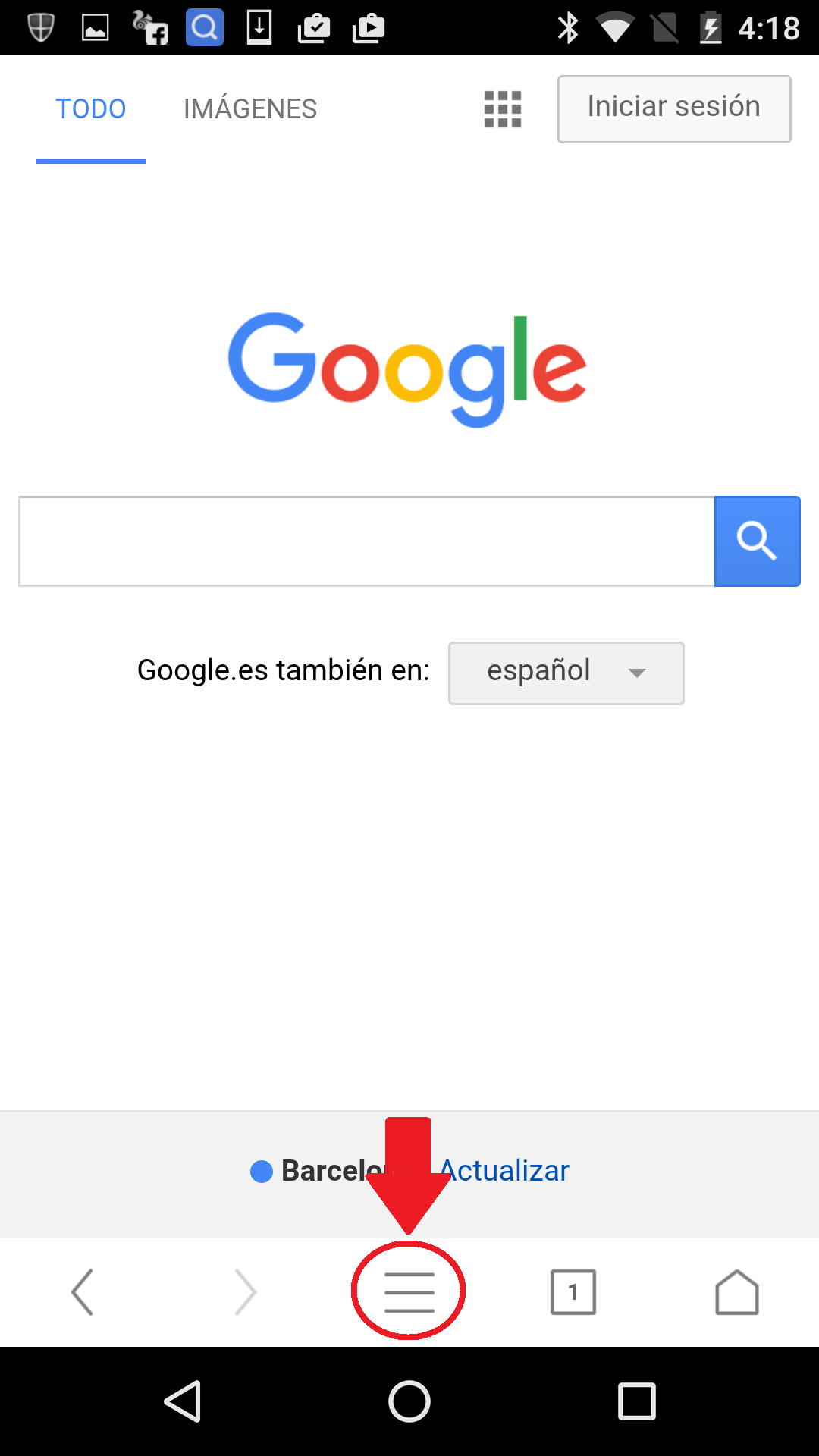
Enter in Settings
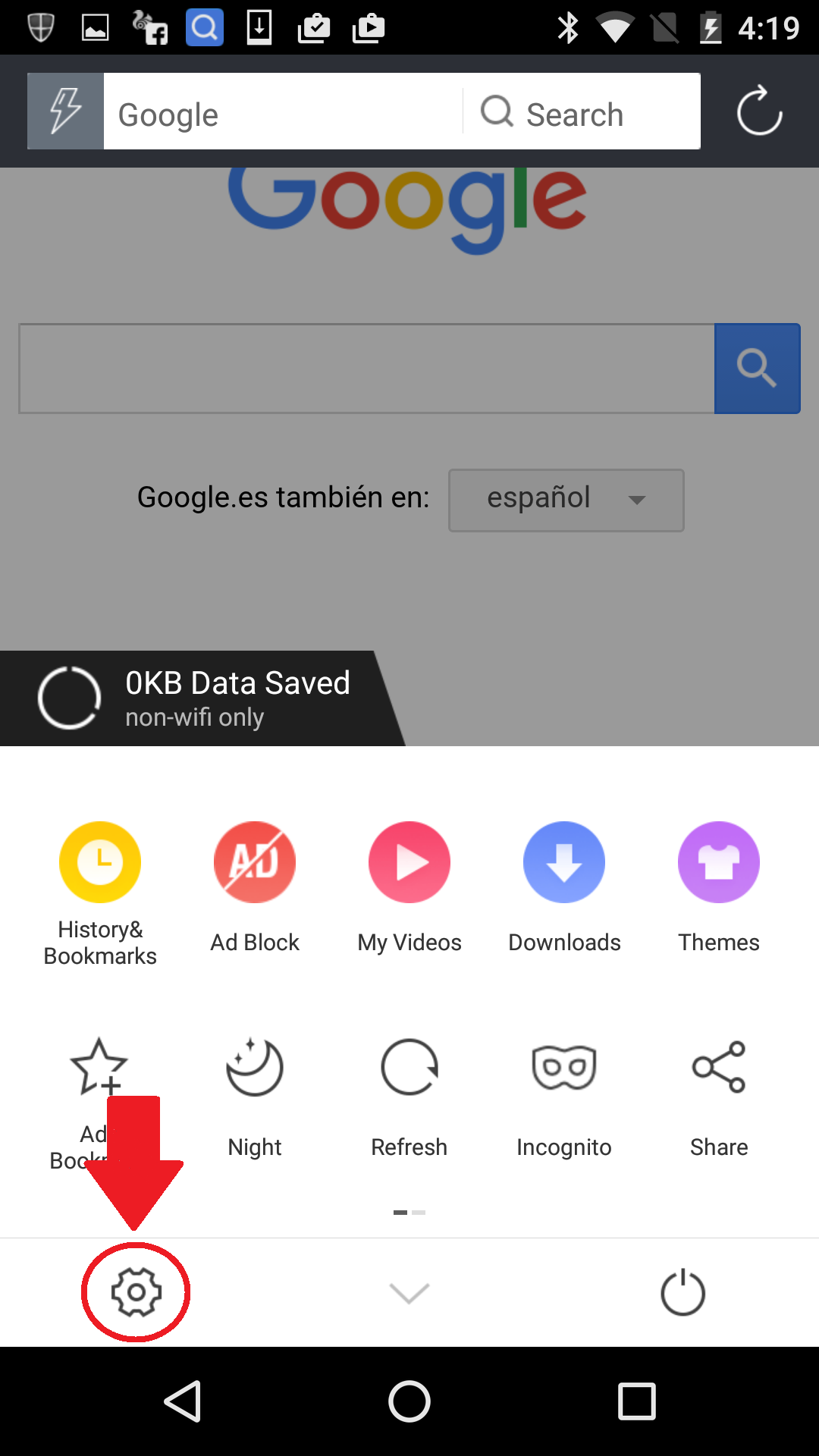
Click on the Settings gear icon in the UC Browser toolbar.
Clear ’Records’
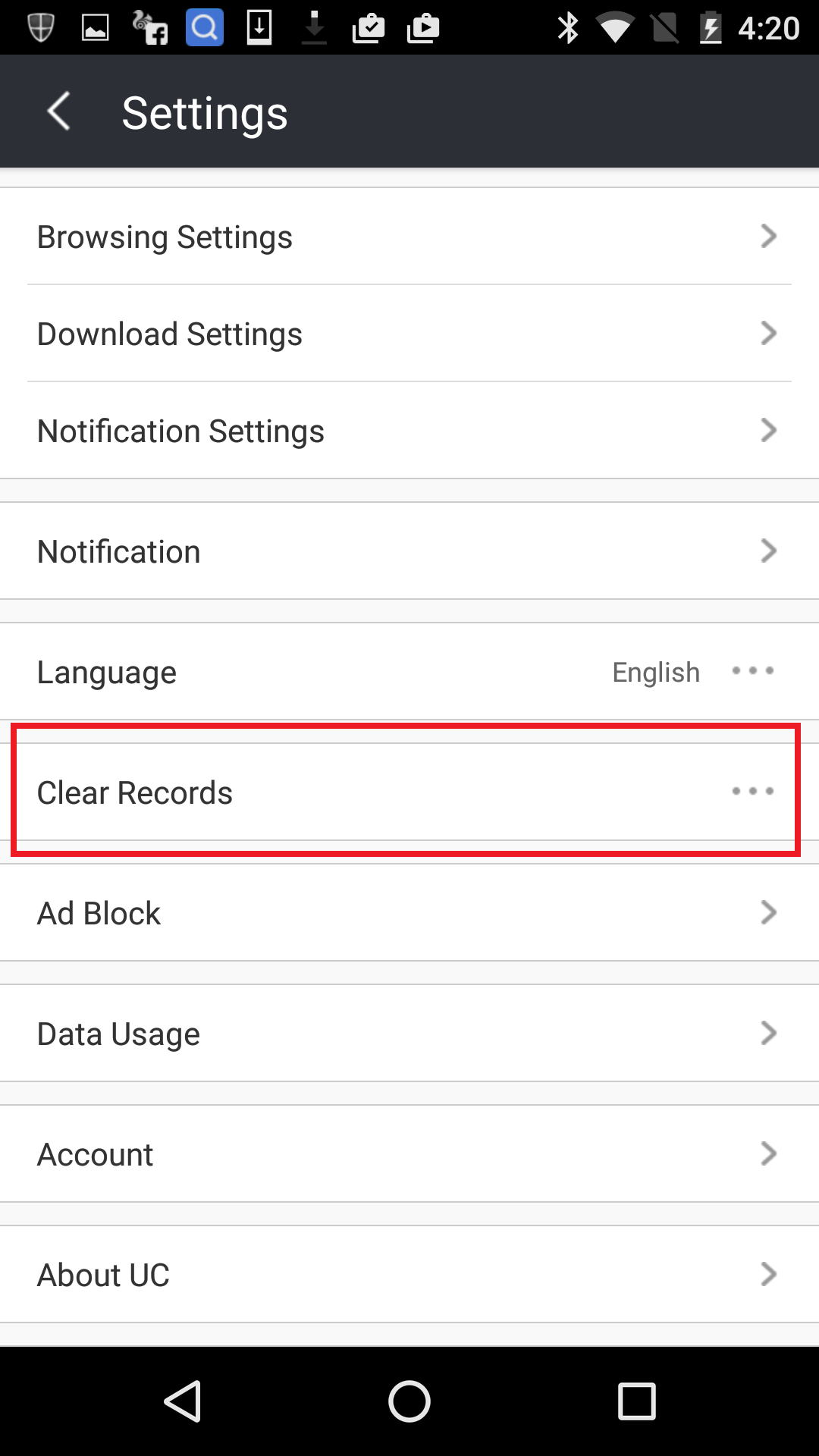
Scroll down to ‘Clear Records’ and press it.
Access ‘History’
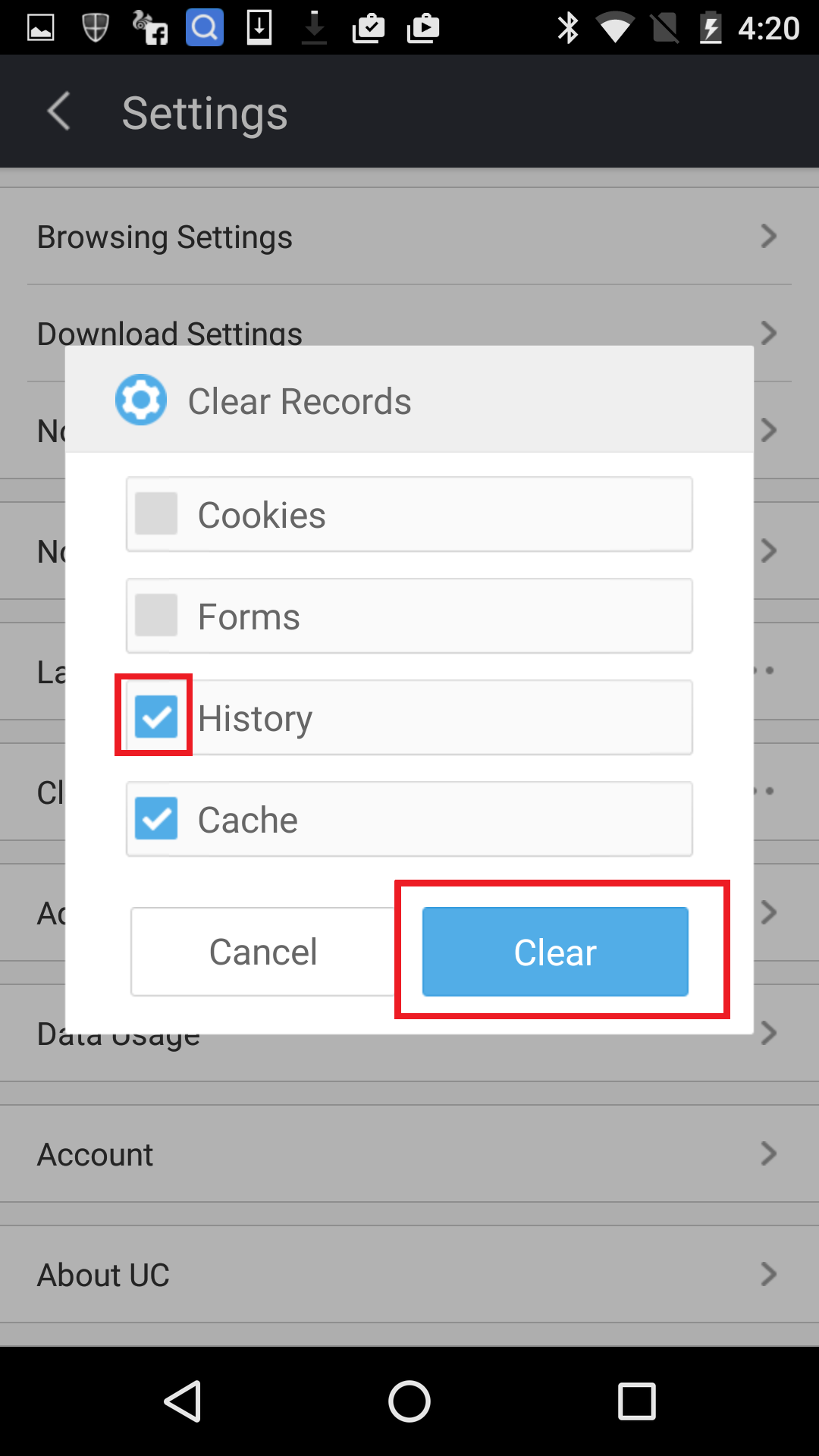
You’re now given the option to clear Cookies, Form, History, and Cache. Make sure ‘History’ is ticked and hit the Clear button. After a couple of seconds your history will be removed from UC Browser.
Quick and simple
Now you are finished, your history gone, saving you space and protecting your privacy.
You may also like
 News
NewsThe Game Awards crowned the game of the year last night amid huge controversies
Read more
 News
NewsThe most shocking news from The Games Awards 2025
Read more
 News
NewsChatGPT achieves a 76% increase in its performance
Read more
 News
NewsThe series returns where you will see Idris Elba like you have never seen him before
Read more
 News
NewsLondon will be the chosen city for the next installment of the most romantic saga in cinema
Read more
 News
NewsMilly Alcock debuts as Supergirl in this trailer, and the role seems designed for her
Read more