How To
How to Download YouTube Videos on UC Browser for Android in 6 Steps
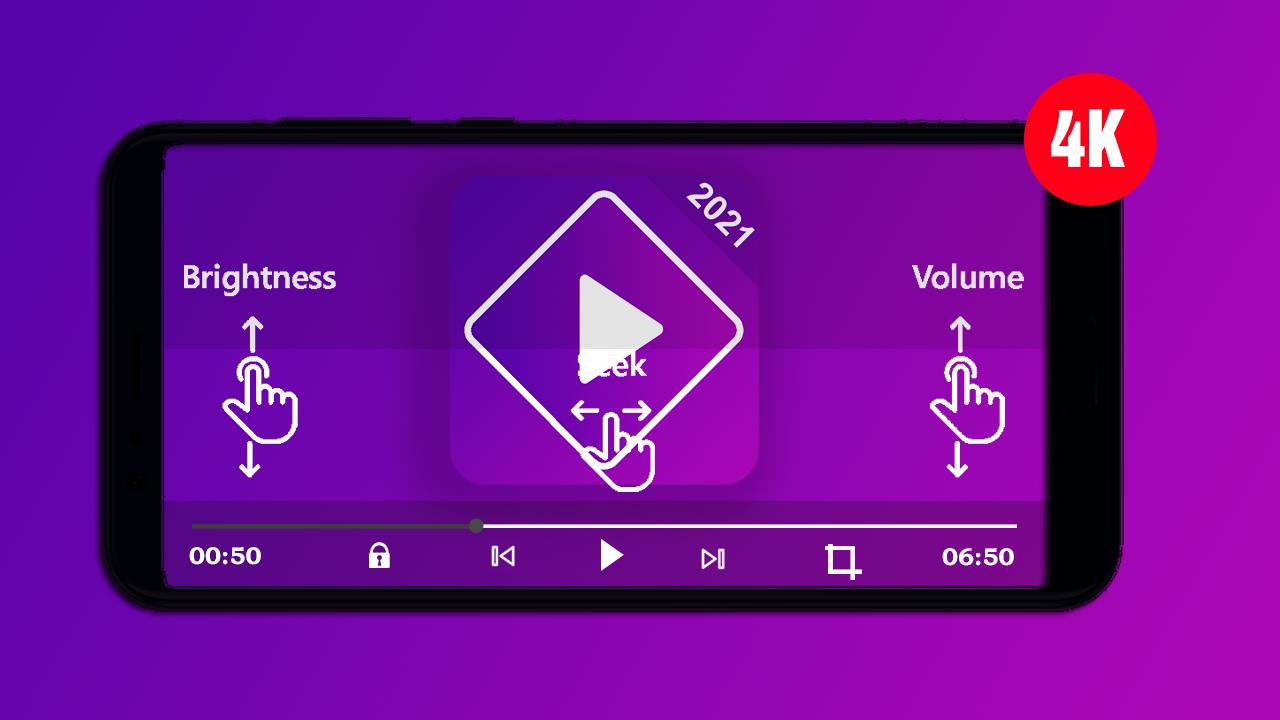
- June 11, 2021
- Updated: July 2, 2025 at 4:04 AM
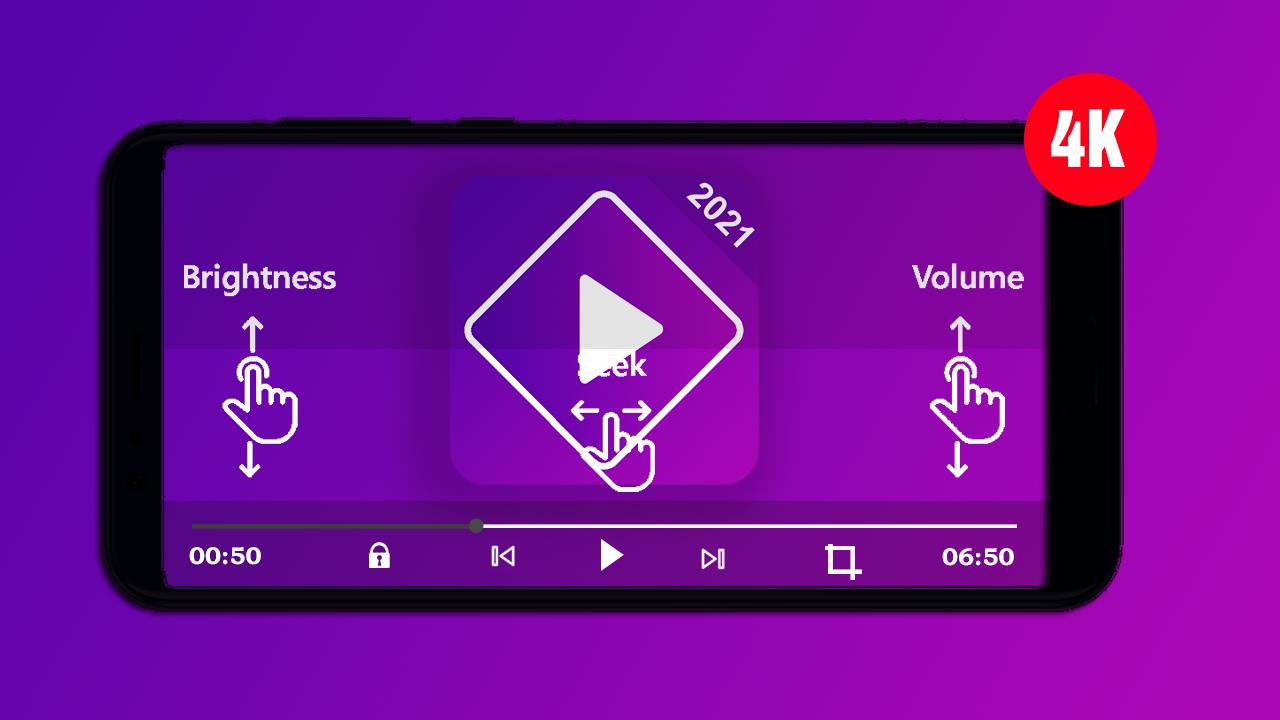
Don’t you often wonder if you could download that funny or how-to video that you are watching on YouTube so that you can take it elsewhere and show it to a friend? We all struggle with data and using Wi-Fi to download things we want to share and then show them from our phones makes so much sense.
Well, if you use UC Browser you can download those vids and share them without having to use your precious data. Please note that it is no longer possible to download in UC Browser directly, you will need to have some form of download software loaded on your phone.
Open UC Browser on your phone
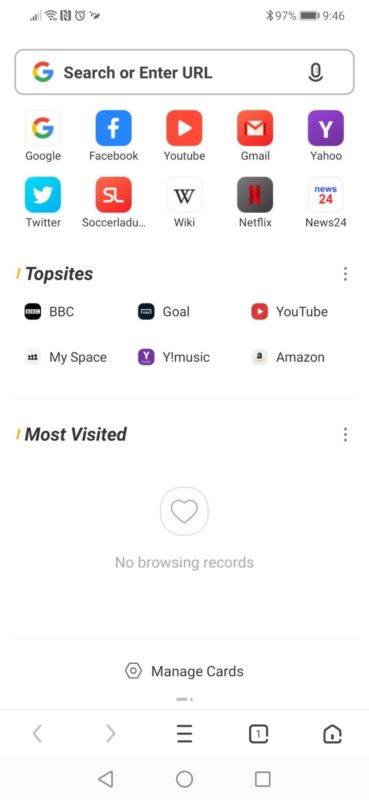
Once you have UC Browser open on your phone, touch the YouTube icon to go directly to YouTube.
Choose the YouTube Video you want to watch
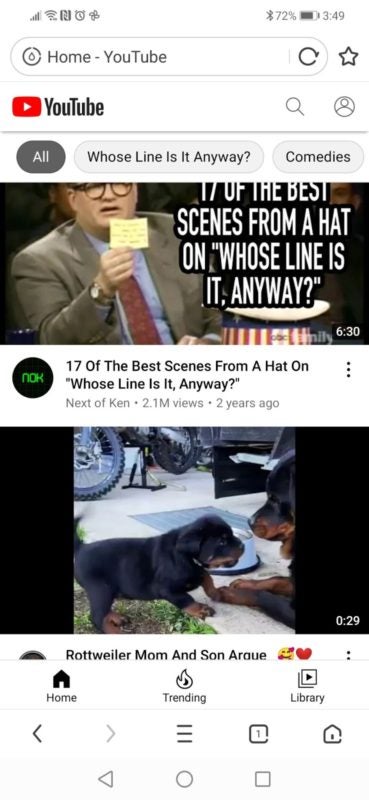
Choose the video that you want to watch. Open it and start it playing. Once the video starts playing, touch the title at the top of the screen.
Tell UC Browser to use Savefrom.Net to download the video
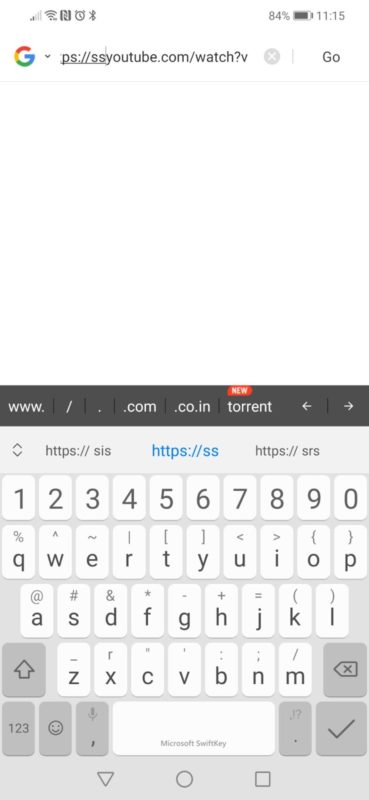
You want to replace the letters “m.” before youtube in the URL for the video with the letters “ss”.
As you can see in this screenshot the URL has been changed from https://m.youtube…………………… to https://ssyoutube………………..
The very first time you do this, UC Browser will ask you to load the Savefrom.Net software.
Tip: If you didn’t already know, to find a place in a long line of characters quickly, touch anywhere in the line and hold down the space key on your keyboard. Move your finger up, down, left or right and the cursor will follow. This is much easier than trying to touch in exactly the right place!
Start Download Process
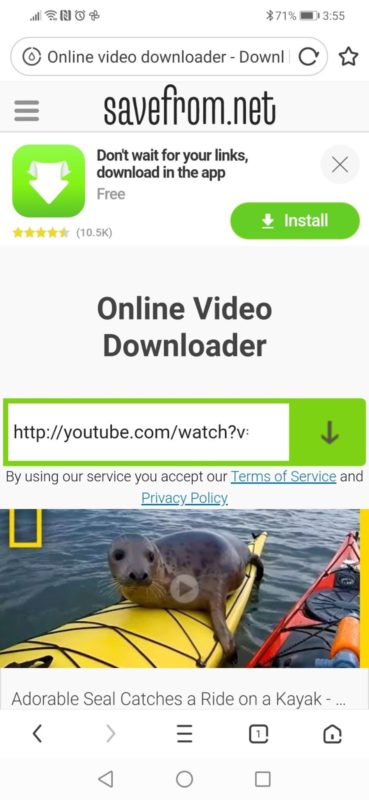
The URL from your video has been transferred to Savefrom.Net.
The frame that was showing when you left YouTube is shown in the window, so you can confirm this is the correct video.
Touch the down arrow.
Confirm the Video and Start Download
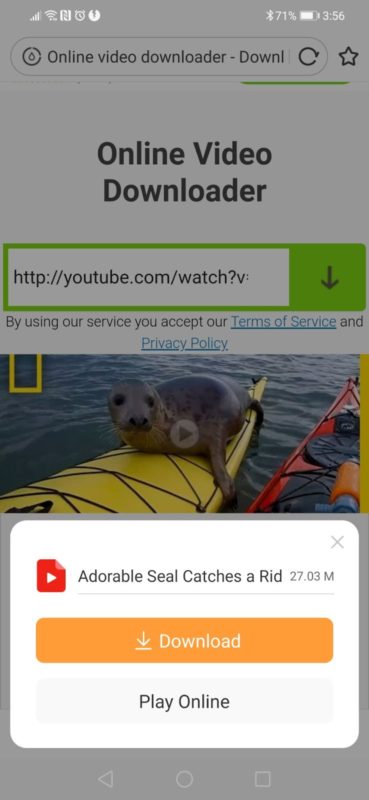
Once Savefrom.Net has linked to the video and is ready to begin downloading to the phone, this screen will come up.
Touch Download to download the video
Video has Downloaded
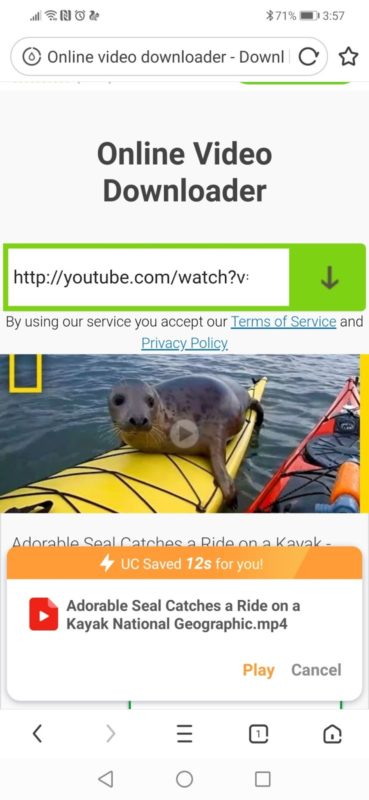
Be patient! Once the video is downloaded to your phone, Savefrom.Net will advise you.
You can play it immediately, or use your phone’s software to find the video and play it at a later stage.
Enjoy your new videos!
This is the process that you will have to follow to download videos from YouTube onto your phone. If you choose to use software other than Savefrom.Net as your interface between UC Browser and YouTube, you will have to adjust how you tell the software to commence downloading.
Please remember that you will not be able to download any video that is copyright protected. This will include films and some music videos.
Latest from Shaun M Jooste
You may also like
 News
News'Catwoman' not only killed DC in cinema for years. It also destroyed a legendary video game studio
Read more
 News
NewsDisney stopped this adaptation of one of its best animated films. Now it has restarted it
Read more
 News
NewsGame Pass announces the first batch of games for October, including two classic RPGs and the most anticipated action game of the year
Read more
 News
NewsDwayne Johnson and Emily Blunt have a special chemistry on screen, and this classic available on Disney+ proves it
Read more
 News
NewsEA alienates its community again with an overpriced cosmetic pack, this time in skate
Read more
 News
NewsSigourney Weaver was about to not appear in one of the Alien movies, but her director prevented it
Read more