How To
How to Enable Incognito Mode in UC Browser in 3 Steps
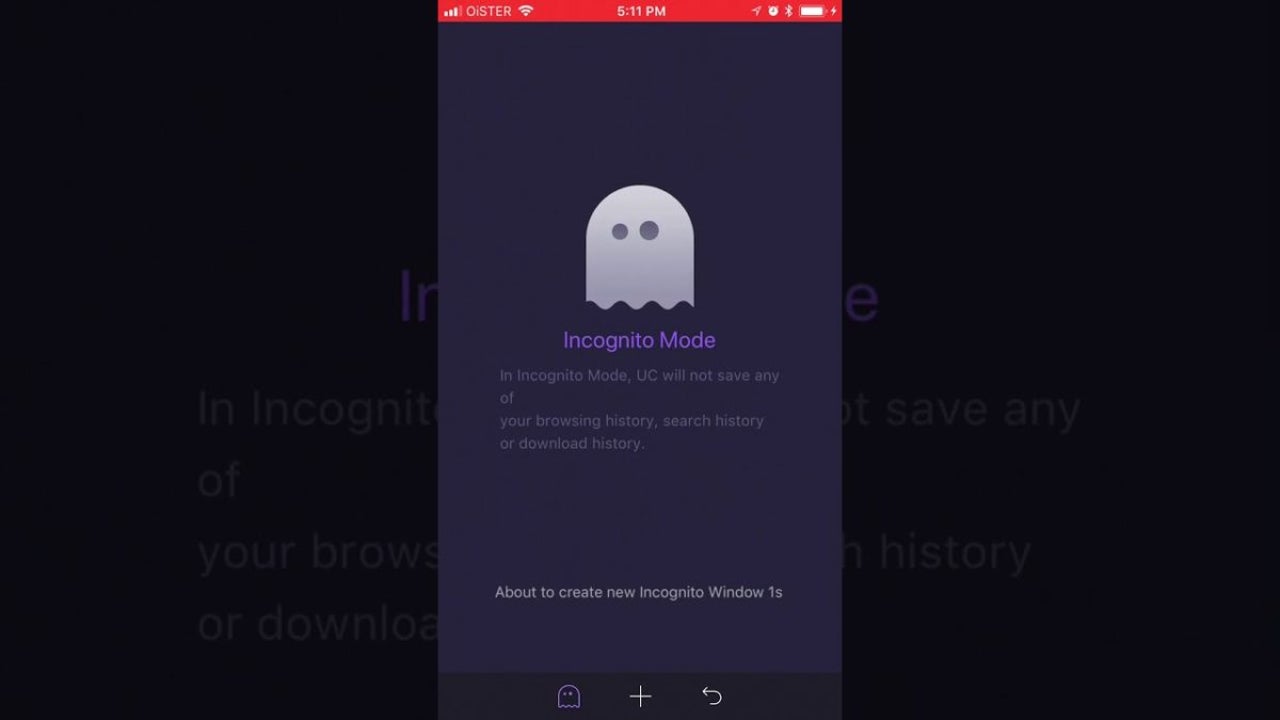
- June 10, 2021
- Updated: July 2, 2025 at 4:04 AM
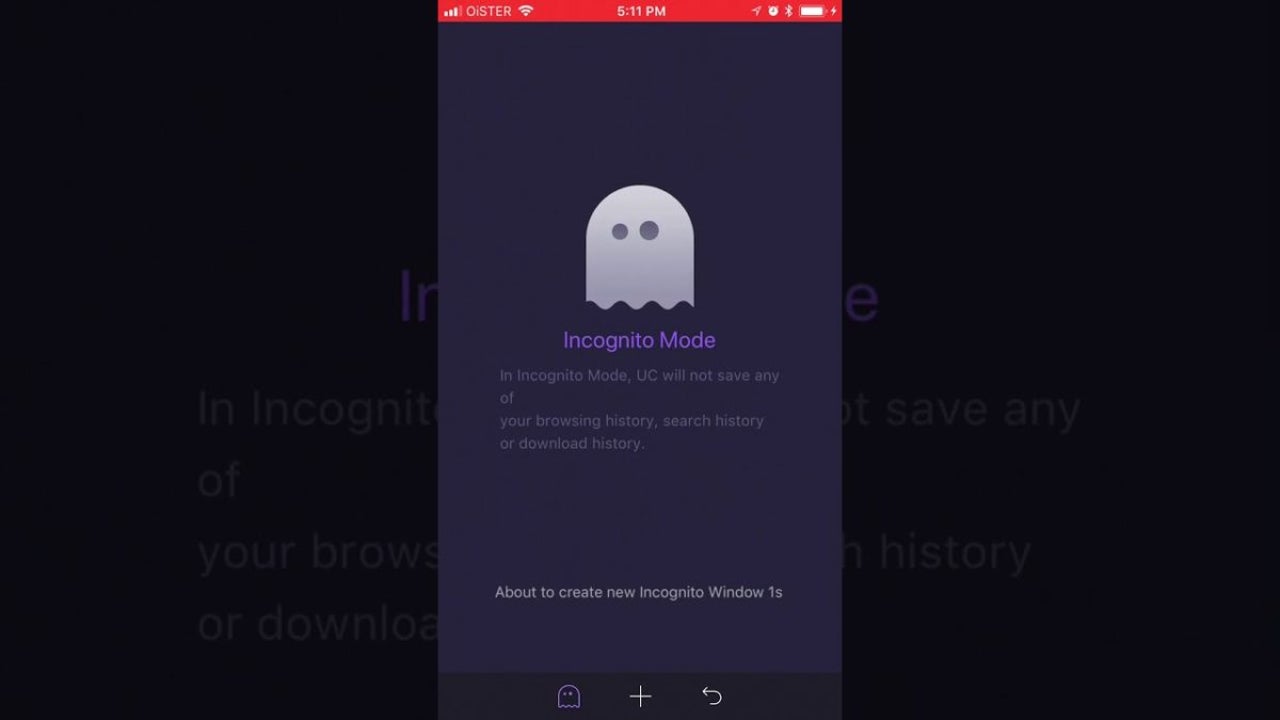
One benefit of UC browser is the incognito mode, which you can enable for private browsing. During incognito mode, your history and cookies will be disposed of and not saved anywhere.
Let’s look at how you can allow incognito browsing in the UC browser.
On Desktop Computer
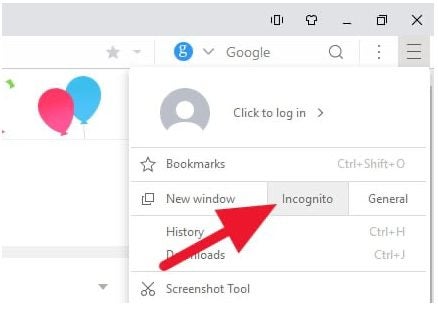
– Launch the browser on your computer.
– Click on the three horizontal lines (hamburger icon) in the top right of the screen.
- In the menu that opens up, click on the incognito option that is near the top. By clicking on this, you’ve now enabled private browsing. Alternatively, you can also use the keyboard shortcut Ctrl+Shift+N while in the browser to activate the incognito mode.
On Mobile Device
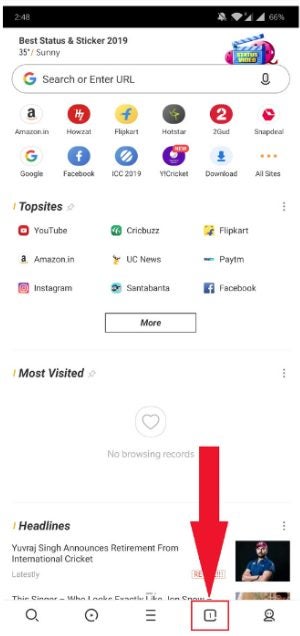
– Launch the browser on your mobile device.
- At the bottom of the screen are four buttons, tap on the fourth button from the left, which is the Tab button.
Active Incognito Mode
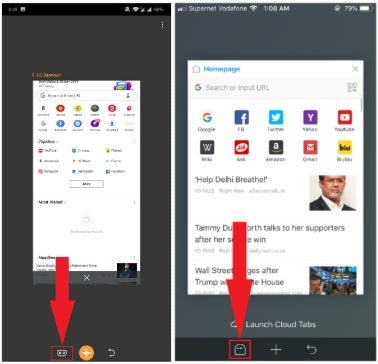
Now, three new icons will appear on the bottom of your screen. On Android devices, tap the mask icon to activate incognito mode. On iOS devices, the icon will look like a ghost; tap on it to enable private browsing. You will know that incognito mode has been enabled as the background and address bar will turn purple.
Browse the Internet Privately and Securely
Now that you’ve enabled incognito mode in the UC browser, you can enjoy private browsing, safe in the knowledge that no record of your history will be kept. As you can see, it is a straightforward process to ensure that your browsing is kept private and secure.
Latest from Shaun M Jooste
You may also like
 News
NewsAI in Google Workspace: A Game Changer for SMB Productivity
Read more
 News
NewsNetflix's most successful movie of the year will be released in theaters with a sing-along experience like the Eras Tour and Wicked
Read more
 News
NewsThe actress from Naughty Dog's new project holds no grudges against players despite the online insults
Read more
 News
NewsKrafton accuses the former developers of Subnautica 2 of wanting to release the unfinished game to make 250 million dollars
Read more
 News
NewsWizards of the Coast is working on the fourth installment of Baldur's Gate, although you shouldn't wait behind the developers of the third one
Read more
 News
NewsGTA6 is not the only thing they have planned at Rockstar, says its CEO
Read more